It would of course be best that you never need to do this, but how will you be able to restore all of your data in a quick and convenient way? It’s important to choose an online backup solution that features a full backup restore feature, you can use our backup comparison chart to verify which companies offer this in their service. When you’re taking backups of your entire system, this feature will enable you to fully to restore all of your data with just a few clicks. All you need to do in this case is install the backup software on the computer you want to restore your data on, and go through a few steps to start downloading your cloud backup. It might take up to a few days before this process is completed, all depending on how much data you’ve backed up, but once completed you’ll be able to use your computer as you did before. You could also choose to retrieve only a selection of your folders and files, or recover a part of your most important data first and retrieve the rest later.
Imagine you’re working on a few very important files that are being backed up in your cloud backup automatically, and suddenly your PC crashes just a few hours before you need to have them finished. You will want to get your work finished first instead of having to spend several hours getting your computer up and running again. In situations like these you can simply continue working on any PC, Mac or other device you can get ahold of to download the latest backed up versions of your files and continue work where you left off. You could also go to your online account with your backup service and pick up your files through the online interface. A large number of documents can even be edited from your backup account itself through the interface, should you not be able to find another PC that has the office tools you need.
You can download your data from your online backup account through the same encrypted, secure connections as you do when uploading your backups to the cloud. If the old PC from which you’ve backed up your data was running Windows 7 and you’re now looking to restore your data on a new Windows 8 PC for instance, then you shouldn’t be coping with any file compatibility problems. Opening documents you’ve created in programs such as Microsoft Office will open without a problem in the same program on your new PC or Mac since it supports the same file types.
As the data recovery process of an online backup service is just as important as taking the backups, we dedicate a considerable amount of time into testing these aspects as well. We go through the data recovery options available with each provider, and love try different data restoring scenarios. Considering there are various possible situations in which data recovery is needed and the diverse ways in which it can be performed, it’s also wise to go through the customer reviews on our site. Many of our site’s users have been in situations in which they had to restore a partial or full system backup, and often they come up with great tactics that could be helpful to you as well.
Best Online Backup Services of 2024
| Rank | Provider | Info | Visit |
1
|
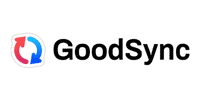
|
|
|
2
|
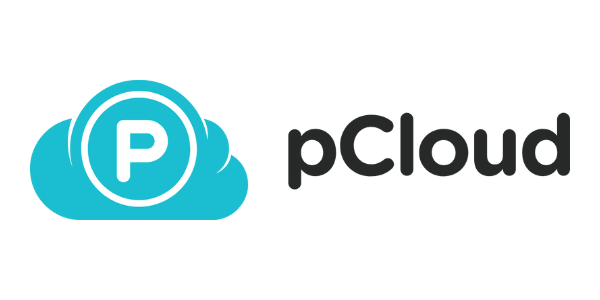 |
|
|
3
|
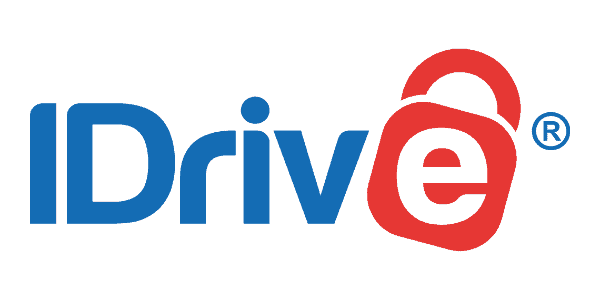 |
|
More FAQs
- Are There Really Free Online Backup Services?
- Can I Backup a Selection of Files and Folders?
- How Can I Restore an Online Backup?
- How Does an Online Backup Service Work?
- Is It Safe to Store Data with an Online Backup Company?
- Is There a Difference Between Cloud Backups and Online Backups?
- Is There a Difference Between Online Backup Services for PC and Mac?
- What Makes Online Backups Better Than Offline Backups?
- What’s The Difference Between an Online Storage and an Online Backup?
- Which Data Should I Backup?
- Why Should I Take Online Backups?
- Will an Online Backup Service Slow Down My Internet Connection?
- Will I Be Able to Back Up All My Devices Using One Account?
Get the Best Deals on Online Backup Services
Our monthly newsletter delivers the latest online backup services deals, trends and reviews directly into your inbox.