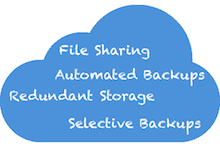 Online backup services bring with them a whole vocabulary of their own, which may make them look more complex than they actually are. To make researching cloud backup solutions and their features as easy as using the service itself, we’ve created this glossary that explains various terms. Simply click on the name of the term you want to learn more about, and the explanation will roll out.
Online backup services bring with them a whole vocabulary of their own, which may make them look more complex than they actually are. To make researching cloud backup solutions and their features as easy as using the service itself, we’ve created this glossary that explains various terms. Simply click on the name of the term you want to learn more about, and the explanation will roll out.
Some providers even go as far as offering geo-redundant storage, which means that the different versions of your backups are stored on servers in different locations in case of a natural disaster for instance would disable one entire data center. One version of your data will be stored on a server on the west coast while the other is stored on the east coast for instance.
Many of these terms and features as well as others are also being described in our backup comparison where you can easily compare the different companies supporting these features.